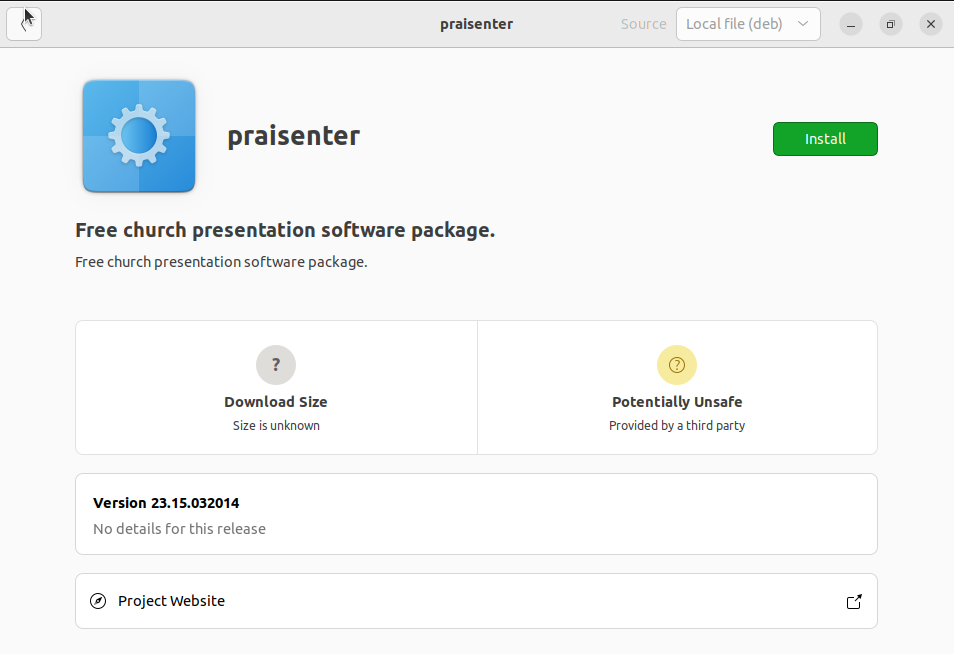Install help
Praisenter installation isn't the most straight forward. There are 2-3 steps and some of those steps scare off potential users due to security concerns. All of these short comings could be resolved by signing Praisenter with a certificate issued from a valid root certificate authority. Unfortunately, this isn't cheap. That said, we are looking into other deployment options to avoid the cost in the future.
NOTE: Always double/triple check what you are downloading and from where.
Table of Contents
- Windows
- Ubuntu
# Windows
You must be running Windows 10 or higher. You must also have the necessary privileges to download, run, and install programs.
# Download Blocked / Pending
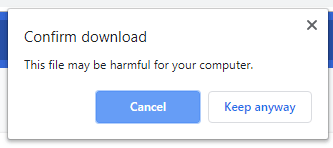
This message means that your browser doesn't trust the file you are downloading. First, make sure you are downloading
from the correct place and on a secure connection:
- Make sure you are downloading Praisenter from GitHub
- Make sure your connection is secure

# Unrecognized App
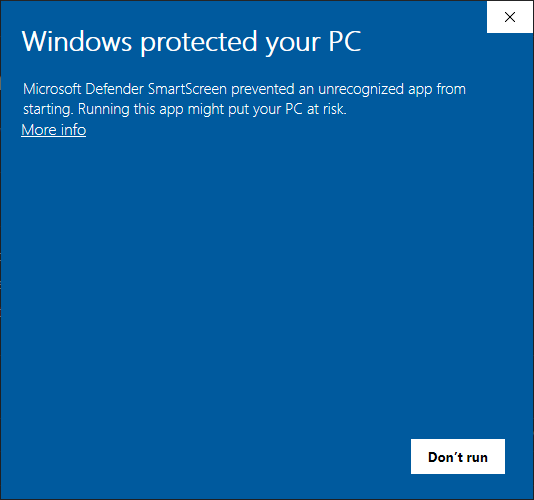
This message means that Windows can't verify the publisher of Praisenter. This is due to it being downloaded from the internet and because
Praisenter is not signed (as described at the top of this page).
First, make sure that you downloaded the correct file. Praisenter is only released from GitHub. Once you confirm you've downloaded the correct file, you have two options:
-
Click the "More info" link in the popup above.
- A new button should show up called "Run anyway"
- Click the "Run anyway" button
-
Unblock the file
- Close out of the popup above (by clicking the X or "Don't run")
- Find the installer file
- Right click on it and choose the Properties menu option
- On the General tab you should see a checkbox that says Unblock, check it, then click Ok (see screenshot below)
- Double click the file again to run the installer
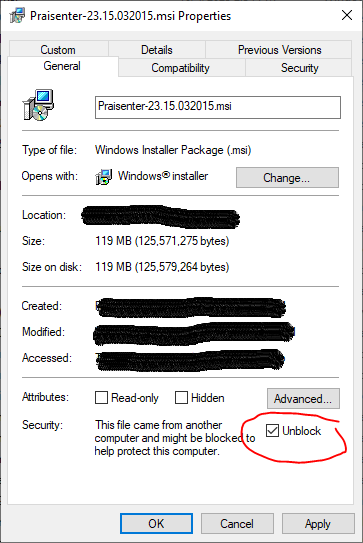
# User Account Control
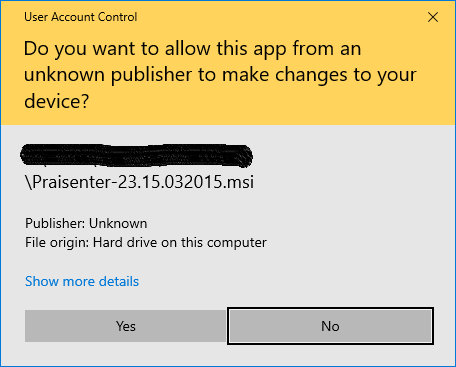
This message means that Windows can't verify the publisher of Praisenter. This is due to it being downloaded from the internet and because
Praisenter is not signed (as described at the top of this page).
First, make sure that you downloaded the correct file. Praisenter is only released from GitHub.
Once you confirm you've downloaded the correct file, just click "Yes" to continue.
# Ubuntu
You must be running Ubuntu 22.04 x64 or higher. You must also have the necessary privileges to download, run, and install programs.
# Open with...
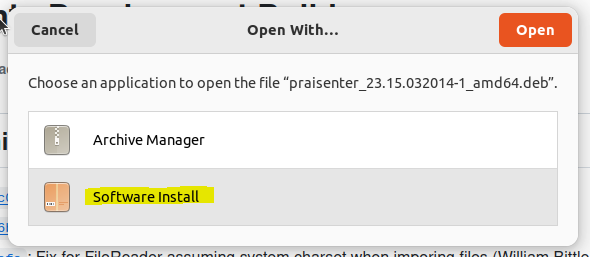
After downloading the .deb file, you will want to open it with Software Install.
First, make sure that you downloaded the correct file. Praisenter is only released from GitHub.
# Install
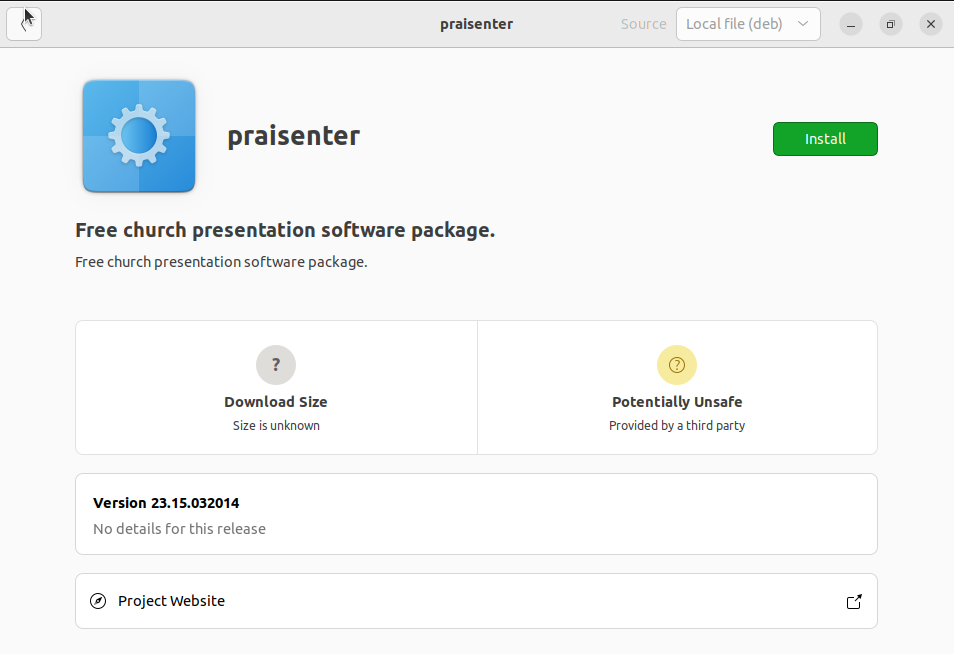
After running with Software Install, click the "Install" button.
Always make sure that you downloaded the correct file. Praisenter is only released from GitHub.
# Update
To update Praisenter, you have to first uninstall your current version. Don't worry, all your workspaces and settings will be retained - this only removes the program.
Download the new version of Praisenter and open it using Software Install as described above. Once opened,
you should see a red trashcan button in the top right corner. Click the trash can button to uninstall.
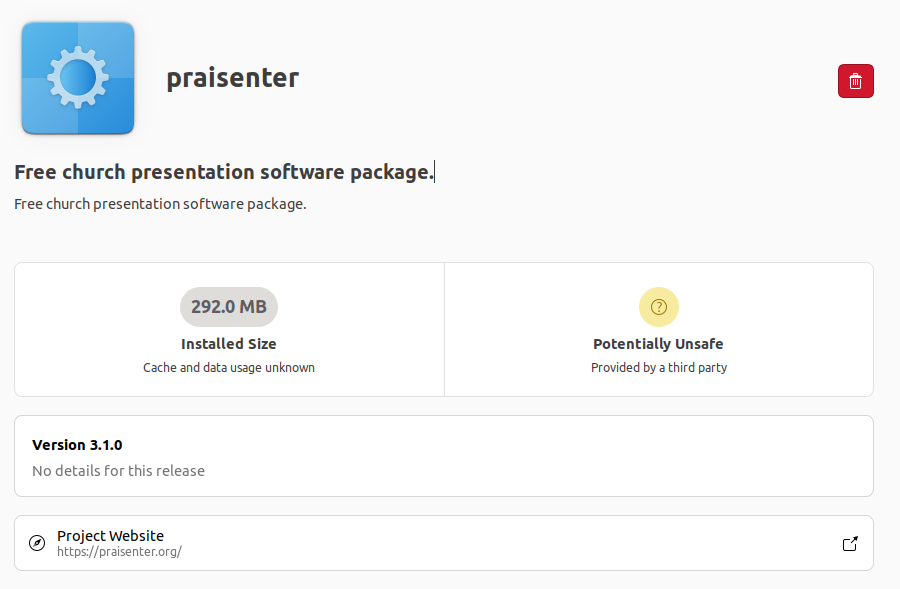
Always make sure that you downloaded the correct file. Praisenter is only released from GitHub.
Now re-open the new version of Praisenter using Software Install as described above. Once opened,
you should now see the install button in the top right corner.